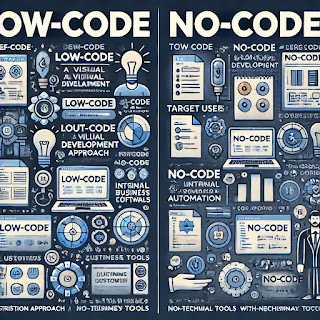Cybersecurity 101: Basics of Online Security, Passwords, and Safe Browsing
In today’s digital world, cybersecurity is not just a buzzword; it’s an essential skill for everyone. Whether you're a student, professional, or casual internet user, understanding the basics of online security can help protect your data, privacy, and digital identity. This guide will cover the fundamentals of cybersecurity, including online security basics, password management, and safe browsing habits.
1. What is Cybersecurity?
Cybersecurity refers to the practice of protecting systems, networks, and data from digital attacks. These attacks can be aimed at accessing, altering, or destroying sensitive information, extorting money, or disrupting normal business operations. Cybersecurity includes a wide range of measures like:
Network Security: Protecting networks from unauthorized access.
Application Security: Ensuring software is secure from threats.
Information Security: Protecting the integrity and privacy of data.
Operational Security: Managing how data is handled and protected.
Why It Matters:
Without strong cybersecurity measures, individuals and organizations are vulnerable to threats like data breaches, identity theft, financial fraud, and malware attacks.
2. Basics of Online Security
A. Recognizing Common Cyber Threats
1. Phishing: Fake emails or messages that trick you into revealing personal information.
2. Malware: Malicious software like viruses, worms, spyware, and ransomware.
3. Man-in-the-Middle Attacks: When hackers intercept communication between two parties.
4. DDoS (Distributed Denial of Service) Attacks: Overloading a website with traffic to make it inaccessible.
5. Social Engineering: Manipulating people into giving up confidential information.
B. Best Practices for Online Security
1. Keep Software Updated: Regularly update operating systems, browsers, and apps to patch security vulnerabilities.
2. Use Antivirus Software: Install reliable antivirus programs to detect and remove threats.
3. Enable Two-Factor Authentication (2FA): Adds an extra layer of security by requiring a second form of verification.
4. Avoid Public Wi-Fi for Sensitive Transactions: Use a VPN (Virtual Private Network) if you must access sensitive information on public networks.
5. Backup Your Data: Regularly back up important files to an external drive or cloud service.
3. Password Management: The First Line of Defense
Your password is often the first and sometimes the only barrier protecting your personal information. Weak passwords are one of the most common ways hackers gain access to accounts.
A. What Makes a Strong Password?
Length: At least 12–16 characters long.
Complexity: Use a mix of uppercase letters, lowercase letters, numbers, and special symbols (!, @, #, etc.).
Unpredictability: Avoid using personal information like your name, birthdate, or common words like "password" or "123456."
B. Tips for Creating and Managing Passwords
1. Use Passphrases: Instead of random letters, use a sentence or phrase like “Ilove2ReadBooks@Night!”
2. Don’t Reuse Passwords: Use unique passwords for each account to limit the damage if one is compromised.
3. Consider a Password Manager: Tools like LastPass, 1Password, or Bitwarden can generate and store strong passwords securely.
4. Enable 2FA Where Possible: Even if your password is compromised, 2FA can stop unauthorized access.
4. Safe Browsing Habits
While passwords protect your accounts, safe browsing practices protect your online activities from malicious websites, trackers, and scams.
A. Identifying Safe Websites
Look for HTTPS: The “S” in HTTPS indicates a secure connection.
Check the URL Carefully: Watch out for misspelled domain names (e.g., g00gle.com instead of google.com).
Verify Site Certificates: Click the padlock icon next to the URL to view the security certificate details.
B. Do’s and Don’ts of Safe Browsing
Do:
Use secure, up-to-date browsers like Chrome, Firefox, or Edge.
Clear cache and cookies regularly.
Use browser extensions like ad blockers to reduce exposure to malicious ads.
Don’t:
Click on suspicious links in emails or social media messages.
Download files from untrusted sources.
Ignore browser warnings about potential security risks.
5. Recognizing and Responding to Security Breaches
Signs Your Account May Be Compromised:
You receive password reset emails you didn’t request.
Suspicious login activity (check account logs if available).
Unexpected changes in your account settings.
What to Do If You’re Hacked:
1. Change Your Password Immediately: Start with the compromised account, then any others that use the same password.
2. Enable 2FA: If not already active, set up two-factor authentication.
3. Check for Data Breaches: Use websites like HaveIBeenPwned to see if your data has been compromised.
4. Scan for Malware: Run a full antivirus scan on your devices.
5. Report the Incident: For financial accounts, contact your bank. For major platforms, report suspicious activity to their support teams.
6. Final Thoughts: Staying Ahead in Cybersecurity
Cybersecurity is not a one-time effort. As technology evolves, so do cyber threats. Staying informed, adopting good digital habits, and being cautious online are the best ways to protect yourself.
QUICK RECAP:
Use strong, unique passwords and enable two-factor authentication.
Be cautious with emails, links, and downloads.
Keep your software and d
evices up to date.
Use secure networks and consider using a VPN.
Back up important data regularly.
Remember: In the world of cybersecurity, a little awareness goes a long way.